Traffic Analysis Insight Skin
Open Current Connections window
Low Latency Mode switch
 = currently on (if needed) /
= currently on (if needed) /  = always on / no arrow = off
= always on / no arrow = off
Switch between normal and large skin version
Download activity display
Ping time in ms
Number of TCP/UDP/TCP+UDP connections (switchable)
Upload activity display
Download CPS rate
Upload CPS rate
Graphs Transfer rate in % for slots 1-10
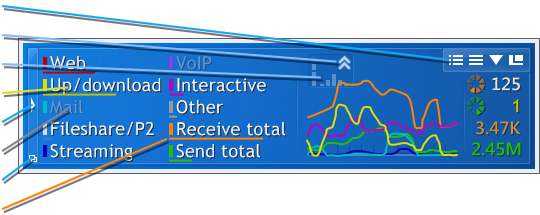
Open slot configuration dialog
TX shaping indicator
Variance of ping time
Activated slot
Show/hide slot activation area
Deactivated slot
Select color scheme
Bar graphs Transfer rate in % for active slots
Transfer rate in %
The slot graphs show the current transfer rates as percentage of the maximum reached transfer rate since the last installation or calibration of cFosSpeed.
The slots
The configuration of slots 1-10 (as a part of the cFosSpeed settings) can be accessed by either clicking on the Open slot configuration dialog button of the skin or using the Options/Settings menu entry of the systray icon. Each slot can be configured and renamed individually.
The background
The transparent background of the status window can be replaced by an opaque one by applying (under Vista and Windows 7 with admin rights) the following changes to the files net(_n).ini and net(_n)_l.ini in the directory [cFosSpeed install directory]\ta_insight_skin:
line 7: background=background_blank(_l).tga -> ;background=background_blank(_l).tga
line 8: ;background=background_color(_l).tga -> background=background_color(_l).tga
The files background_color(_l).tga (in the same directory) can be modified to your needs by using a suitable graphics program. The transparent area of the images must not be changed.
Traffic Analysis Skin

Show/hide slot activation area
TX shaping indicator
Variance of ping time
Open slot configuration dialog
Open Current Connections window
Low Latency Mode switch
 = currently on (if needed) /
= currently on (if needed) /  = always on / no arrow = off
= always on / no arrow = off
Switch between normal and large skin version
Download activity display
Ping time in ms
Number of TCP/UDP/TCP+UDP connections (switchable)
Upload activity display
Download CPS rate
Upload CPS rate
Graphs Transfer rate in % for slots 1-10
Deactivated slot
Activated slot
Bar graphs Transfer rate in % for active slots
Transfer rate in %
The slot graphs show the current transfer rates as percentage of the maximum reached transfer rate since the last installation or calibration of cFosSpeed.
The slots
The configuration of slots 1-10 (as a part of the cFosSpeed settings) can be accessed by either clicking on the Open slot configuration dialog button of the skin or using the Options/Settings menu entry of the systray icon. Each slot can be configured and renamed individually.
The background
The transparent background of the status window can be replaced by an opaque one by applying (under Vista and Windows 7 with admin rights) the following changes to the files net.ini and net_l.ini in the directory [cFosSpeed install directory]\traffic_analysis_skin:
line 7: background=background_blank(_l).tga -> ;background=background_blank(_l).tga
line 8: ;background=background_color(_l).tga -> background=background_color(_l).tga
The files background_color(_l).tga (in the same directory) can be modified to your needs by using a suitable graphics program. The transparent area of the images must not be changed.
مرجع :
کد:
برای مشاهده محتوا ، لطفا وارد شوید یا ثبت نام کنید
= currently on (if needed) /
= always on / no arrow = off
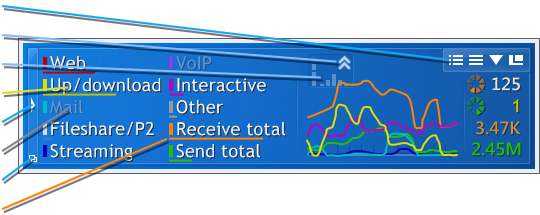
= currently on (if needed) /
= always on / no arrow = off







 جواب بصورت نقل قول
جواب بصورت نقل قول
